FedEx Portal User Manual
FedEx portal allows you easy pickup and delivery service via FedEx scheduling service. This manual contains the instructions and common troubleshooting issues for using the portal.
Initial Set Up
In order to use the FedEx portal service, you will first have to obtain your username and password from us at Pittman Dental Laboratory. If you haven’t done this already, please email support@pittmandental.com. The support team will contact you to confirm your address details. Please allow up to 24 hours for account creation.
Once your account is created, you will receive an email with your username and password.
Navigate to: https://www.pittmandental.com/pickup-delivery-request
Login for the first time by putting in your username and password. If you encounter an error with your username
and password, please contact support - support@pittmandental.com. Once you log in, you will see three options.

Use Ship Package to create a label for a package only. This option does not schedule a pickup, instead, it creates a label for your package(s) to be picked up or dropped off at a FedEx location. Please note that these labels are set to ship to our address only. Once the label is created, please print it off and attach it securely to your package(s).

NOTE: Choosing Overnight service will incur an charge of $19 per package. Multiple cases per package is allowed. For rush concerns, please
contact our team at support@pittmandental.com, call 800-235-4720 or chat with us online at www.pittmandental.com.
 Use Schedule Pickup to generate a pickup request at your location. This creates a pickup request for your package(s) and also alerts FedEx to dispatch a truck for pickup to your location during your window. Set a pick up window for your driver to collect the packages. Make sure all packages have a label from the “Ship Package” screen.
Use Schedule Pickup to generate a pickup request at your location. This creates a pickup request for your package(s) and also alerts FedEx to dispatch a truck for pickup to your location during your window. Set a pick up window for your driver to collect the packages. Make sure all packages have a label from the “Ship Package” screen.
Please note that if you select a date or time that is not possible for pick up, you will receive a Invalid Ready Time error. If the error persists on a certain date, please either increase the pickup window time (four hours), or advance the date to the next day and try a different time window. Your pickup window is determined by FedEx. For more information about your pick up window, call FedEx.
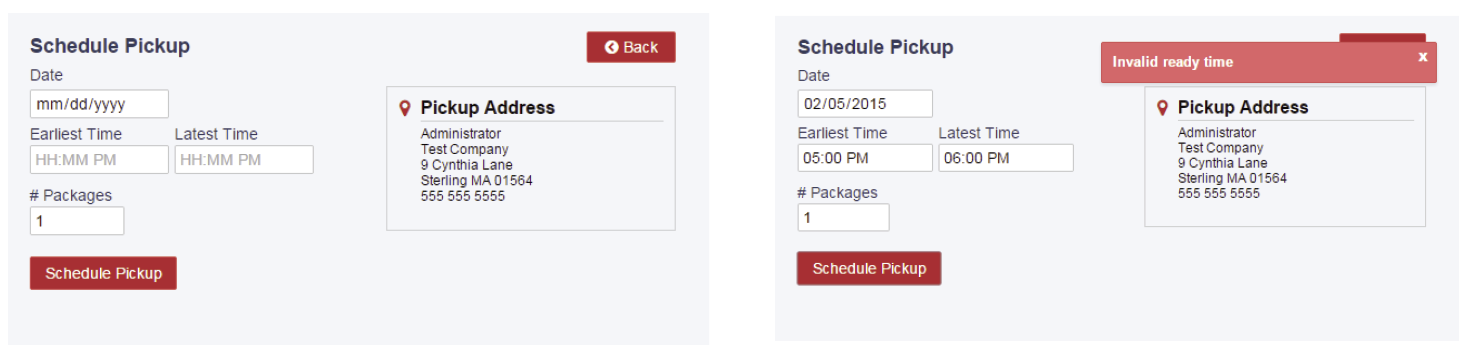
 Use Track Package to track the current status of your packages. Once you create a label, those labels will be in
Use Track Package to track the current status of your packages. Once you create a label, those labels will be in
the tracking window. You can also search by date, tracking number, or status. You can also click the binoculars icon to go directly to the FedEx tracking website for more detailed information about your package.

Support
If you are unable to log in, have forgotten your password, or are having issues with the system, please contact us at support@pittmandental.com, call 800-235-4720 or chat with us online at www.pittmandental.com.
Please be aware of the following when sending or receiving cases FedEx:
- Multiple cases can go in one box with one FedEx label
- FedEx will not deliver to your office if you have a sign on your door stating that you are closed
- For FedEx pickups, call 1-800-463-3339 to schedule the pickup
- To find FedEx drop off locations, go to https://www.fedex.com/en-us/shipping/store/all-location-types.html
- To order additional shipping supplies, go to https://www.pittmandental.com/supply-request
Live training sessions are available for advanced support. To request a training session, please contact support@pittmandental.com.
Thank you for choosing Pittman Dental Laboratory!

