
How To Videos
Introducing RxUpload!
Quickly enter your RX online, upload new files and receive notifications from the lab about the progress of your case.
Instantly view a list of cases you have submitted to the lab and see their status.
Pittman Dental Laboratory 2.0 gives you more insight and control over your lab cases.
If you haven't registered yet, register today by clicking the button below.
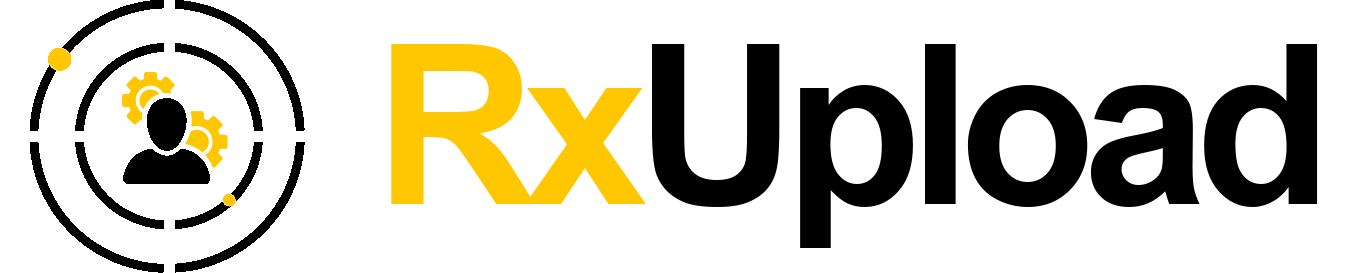
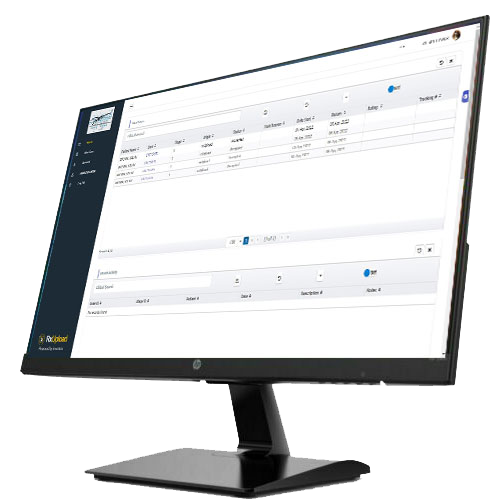
Start RxUpload by watching these short how to videos:
The RxUpload Dashboard:
Your logging in for the first time. What information is on your Dashboard.
How to submit a New Case:
Step by step instructions on how to enter and submit a new case to the lab.
Account Preferences:
How to change specific information about your practice in RxUpload.
Resource Center in RxUpload:
How to organize and keep track of Public and Private digital documents in RxUpload.
Rating a Case:
This video shows how to give feedback to the lab about a completed case.
Quickly Create a DRAFT Rx:
This video shows how to quickly create a DRAFT Rx without having all of the case information available. The Doctor will be able to come back later and add information and/or files to the Rx.
How to upload STL, CBCT or other large image files to RxUpload:
We no longer utilize WeTransfer or HiTail for uploading large files to the lab. This video shows you how you can easily upload large files right into your Rx for the lab tech to view.